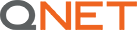Support / GSC Smart Hub / Personal Information Change
Page Content
Personal Information Change
IRship Enquiry
QA Settlement
Commission Enquiry
Genealogy Enquiry
Rank Maintenance / Advancement
Refund
KYC submission
Product Return & Exchange
Shipping & Delivery
Digital product enquiry
Technical Issue
Webinar
QNET
Contact GSC
Virtual Office Tools & Feature
Enrollment
Personal Information Change
Change Email Address | Change Correspondence Address | Change Shipping Address | Name Correction | Other Personal Information Update
Change Email Address
How do I update my email address?
To update your email address:
– Login to your Virtual Office
– Click on “My Profile”
– Choose “Update email and address”
– Insert your Q Account pin code, Security Question and Word
– Enter your email address then click “Update”
For Infographic Click here
How to send a request to change email address?
You may send us a request via Help Centre by doing the following steps:
- Go to QNET Website click on Help Centre.
- Click on “Contact us”, fill up your information
– State your old email address, new address, and reason for changing the email on record
– Attach a copy of your valid ID with file sizes less than 5MB
– Enter the Captcha code
– Lastly, click “Submit”
Change Shipping Address
How do I update my email address?
To update your email address:
– Login to your Virtual Office
– Click on “My Profile”
– Choose “Update email and address”
– Insert your Q Account pin code, Security Question and Word
– Enter your email address then click “Update”
For Infographic Click here
How to send a request to change email address?
You may send us a request via Help Centre by doing the following steps:
- Go to QNET Website click on Help Centre.
- Click on “Contact us”, fill up your information
– State your old email address, new address, and reason for changing the email on record
– Attach a copy of your valid ID with file sizes less than 5MB
– Enter the Captcha code
– Lastly, click “Submit”
Q : How do I update my shipping address within the country?
“To update your shipping address:
– Click on “My Profile”
– Choose “Update email and address”
– Insert your Q Account pin code, Security Question, and Word
– Enter your new email address then click “Update”
Note: eStore will be linked based on the Shipping address country”
Name Correction
Q : How do I correct my name?
To correct your name:
– Login to your Virtual Office, click on Help Centre
– Then click on “Contact Us”, fill up your information
– State your existing name, the correct name and reason of change
– Attach a copy of your valid ID with a file size less than 5MB
– Enter the code shown
– Lastly, click on “Submit”
If your existing name requires more than 3 letters to change:
– Provide a hand written letter with your signature and date stating reason of change
– Attach a copy of your valid ID with file size less than 5MB
– Upline’s written acknowledgment letter with his signature and date.
– Upline’s valid ID with file size less than 5MB
Q : How do I update my name after marriage or divorce?
To update your name after marriage:
– Login to your Virtual Office, click on Help Centre
– Then click on “Contact Us”, fill up your information
– Provide a clear copy of your old and new valid ID/s
– Attach a copy of your Marriage Certificate / divorce certificate
– Enter the code shown
– Lastly, click on “Submit”
Other Personal Information Update
Q : How to check my personal information?
Go to “MY PROFILE” and click on “Personal Info”.
Q : How to update my valid ID number?
“To update your valid ID number:
– Login to your Virtual Office
– Click “My Profile”
– Choose “Update email and address”
– Insert your Q Account pin code and Security Question and Word
– Enter your valid ID type and valid ID number then click on “Update”